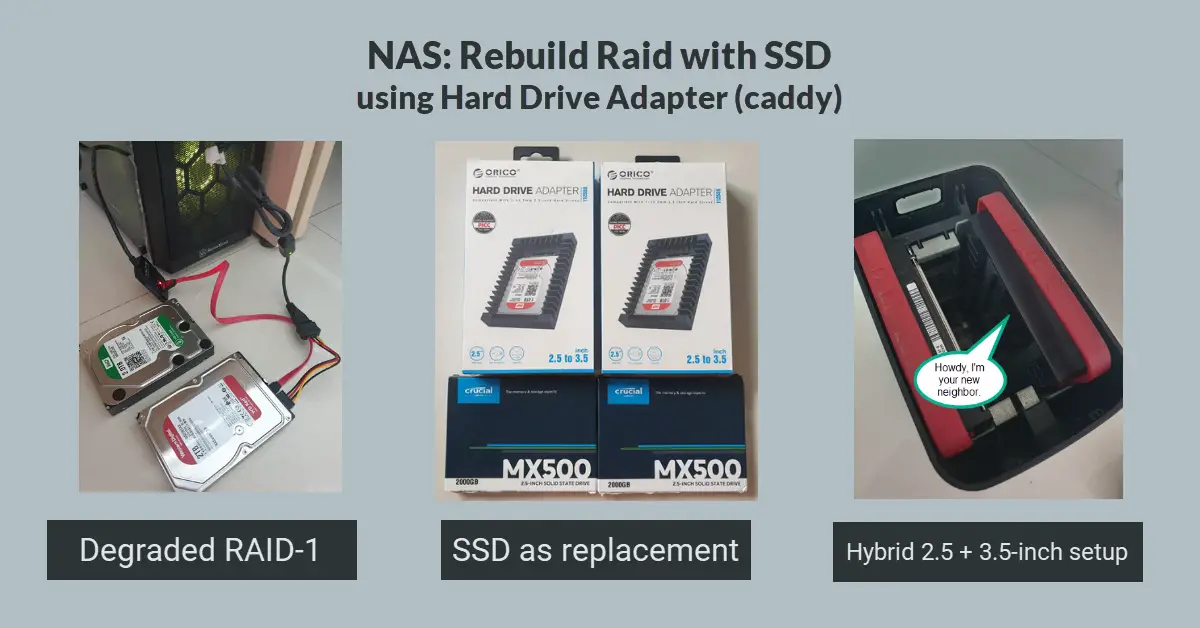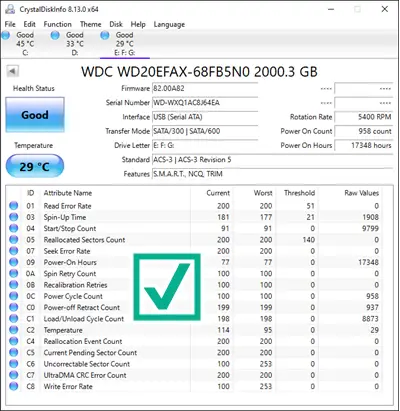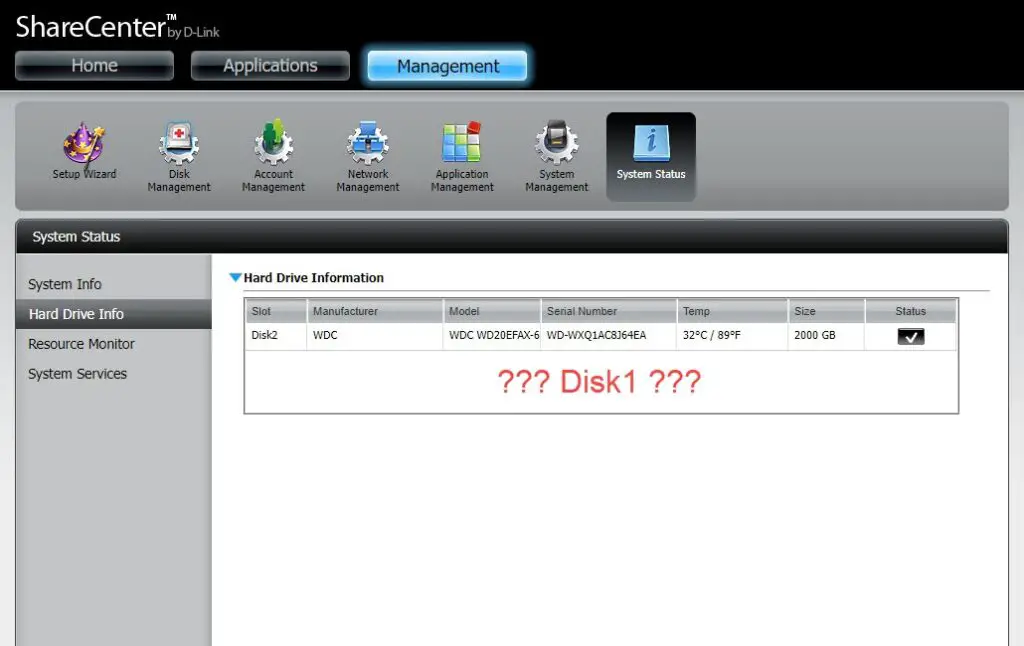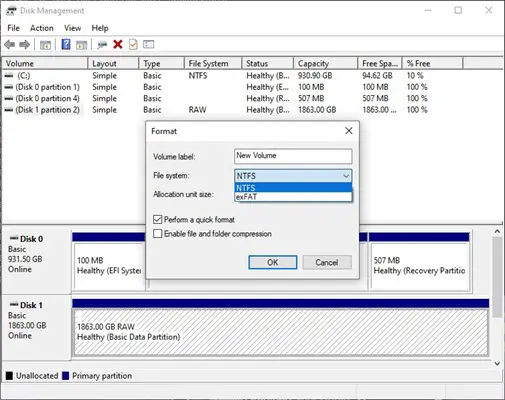Introduction
I knew but never bothered with NAS (Network Attached Storage) until 2015. It is an era where smartphones are getting smarter, and my desktop is still running on the mechanical hard disk instead of SSD. The more adventurous individuals will probably go for a home theater PC (HTPC) built but not me. I wanted a NAS because it was simpler and could stream video content out of the box. Space-wise, definitely a win over HTPC.
Background
Waves of photos kept flowing out of my wife’s mobile camera after our kids were born. She used to offload these photos to her PC local hard drive. As for me, I wanted to stream downloaded movies on my smart TV to watch them at night. It was when I thought a local media storage would come in handy. Western Digital (My Book Duo) can do RAID-1 and connect via USB to my router, but I felt a NAS has more features and had always preferred Ethernet over USB connections.

D-Link DNS-320L ShareCenter 2 Bay Storage Enclosure
So, I bought this used DNS-320L without hard drives over a local buy/sell forum for $100, and at that time, DNS-320 and DNS-320L were both popular discussed models because there are many third-party add-ons applications support. The other pull factor was the ‘L’ model, which has a faster processor. A brand new Synology NAS would have cost more than $300+ plus I still have to factor in the cost of two hard disk drives.
Performance, Features and Reliability
There is no point in doing an in-depth review of such an old model. To sum up, the performance is at times sluggish but not as bad, as long as you get yourself a meal (instead of a coffee) while the NAS rescan new media content. Features that I used include MiniDLNA, Plex (3rd party), email notifications, scheduled power on/off, and RAID 1, all of which were essential to me. Others include FTP/HTTP downloads, Dropbox, Amazon S3, Google Drive, and many 3rd party applications. But, I don’t want to overload the CPU and RAM utilization because this has only a 1 GHz processor with 256 MB RAM.
CrystalDiskInfo: Bad Hard Drive Causes RAID-1 to Degrade
I only had to rebuild the RAID once two years ago when one of the hard disks went bad. I spent a little more on a Western Digital 2TB WD (Red) NAS Hard Drive (20EFAX) as a replacement because it would be more reliable and last longer than the ‘WD (Green)‘ series. Last month, copying videos to the NAS was slow, and the Window Explorer will freeze. I consulted my IT-savvy friend, and he advised me to use CrystalDiskInfo to troubleshoot both hard drives. Once again, my faithful SATA/IDE to USB 3.0 Adapter proves its usefulness again. True enough, the second WD Green (WD20EZRX), paired with the later WD Red, had a minor read and write error rate (raw value = 5), but otherwise, other parameters are normal.
SSD to Replace Bad Hard Drive
I was confused at first if the NAS itself or hard drive is faulty because CrystalDiskInfo still gave it a ‘Good‘ health status. I showed the results to my friend, and he replied that the hard drive was bad, and he advised me to get SSDs over mechanical hard disk as a replacement. Working in the IT industry for more than 15 years, it didn’t come to me that my ancient NAS could support SSD, but here’s the thing. One will need to purchase the 2.5 to 3.5 inch hard drive caddy to trick the NAS that we are still slotting in a 3.5 inch hard drive.
SSD vs. HDD: Which is Best for You?
I bought two units of Crucial MX500 2TB Internal SSDs from Amazon US for $166 each, and it was near the historically lowest price, while the price of a 2TB HDD is $75. Though I had no performance and speed issues using mechanical hard drives in my NAS for the last six years, I still went ahead for SSD because a hard drive will wear out faster with its spinning disks but note that, if you write very frequently, then SSD will wear out even faster! As for my usage pattern, I am doing like 30% write, and 70% read akin more like archival storage where videos and photos are copied every fortnight and stored forever. However, anime series are deleted after watching because they occupy more space than a few movies combined.
Install and Troubleshoot New SSD
SSD Did Not Connect Caddy Properly
I sat the SSD into the caddy and slotted it into the NAS. Loaded the NAS ShareCenter (Web UI), but it did not detect the SSD. My desktop detected the SSD (without caddy) using the SATA to USB3 adapter but failed to detect the SSD when I used the caddy. This concluded an SSD to caddy connection problem, and to resolve this, I pushed it down with a little more force till I heard a ‘click’ sound. I tried it once more, and the desktop can now detect the SSD via the caddy, and needless to say, I hurried to insert it into the NAS.
Manual Rebuild RAID button Disabled
The happiness was short-lived. The NAS ShareCenter did not detect the new SSD; hence the [Manually Rebuild Now] button was greyed out. Worried that I might have gotten a bad SSD, I opened the second SSD and gave it a try but to my dismay, the same outcome.
Failed to Detect New Simple Volume without Format
I took one of the SSD and created a partition (without format) with the New Simple Volume option using Windows Disk Management (system utility), but still, the rebuild button is greyed out.
New Simple Volume with Format to NTFS File System
The DNS-320L specifications stated EXT3 file system for internal HDD, but only NTFS or exFAT is available. Hence, in addition to creating a partition, I also formatted the SSD as NTFS. I breathed a sigh of relief when the [Format the new drive as RAID 1 type] button appeared. After preparing by formatting the SSD for RAID 1 type, I can finally click on the [Manually Rebuild Now] button!
How Long Does It Take to Rebuild 2 TB of Data on RAID 1?
It took 4 – 5 hours, and trust me; it was worth the wait knowing that all the precious family photos are getting a new and upgraded home. Since we are using a hybrid setup of 2.5-inch SSD and 3.5-inch 5400 RPM HD with a transfer rate up to @510 MB/s and 2.5-inch SSD @180 MB/s respectively, the sequential read/write performance will bottleneck at the 3.5-inch hard drive.
Conclusion
I decided not to replace the WD Red NAS hard drive with the second SSD because the later hard drive is relatively new, and the CrystalDiskInfo test results still looked fine. I believe that all electronic devices have a finite lifespan, and since I bought both SSDs at the same time from the same seller, I want to stagger the wear and tear over time. Therefore, I will probably conduct the second SSD replacement a year later or find a better use for the 2TB SSD, whichever comes first. While writing this post, I felt that I might have acted impulsively and did not research the price of a traditional 2TB HDD. I would have perhaps chosen the $75 (WD Red NAS) over the $166 SSD, but then I wouldn’t be able to experience installing SSD in NAS and writing this article, would I?